How to use and program the Honda Beat Gathers GXC-8290SF radio
Updated September 6, 2023
Intro
As far as I can tell, there were two main Gathers head units available in the Honda Beat. The GXC-8200SF and the GXC-8290SF.
GXC-8200SF
The GXC-8200SF was the base model radio and produced 2-channel audio at 20W per channel. You likely have this head unit if your car didn’t come with dash speakers and a subwoofer (known as “Sky Sound”).

GXC-8290SF
The premium radio was the GXC-8290SF. This unit produces 4-channel audio at 30W per channel. If you have the Sky Sound speakers, this is probably your unit.

Gathers 20th Anniversary Edition
Around 2011, Honda released a new Gathers head unit for the Beat with an LCD screen, aux input, USB input, and support for iPods and iPhones. This unit is a drop-in replacement for the GXC-8290SF and is capable of powering the stock Sky Sound speakers. These units are rare and increasingly expensive.

Scope of this guide
This guide will cover setting up and using the premium GXC-8290SF unit. However, much of it will also apply to the GXC-8200SF. As for the “20th Anniversary” head unit, I really have no idea.
The guide is divided into 5 sections:
Please reach out if you have an info on the 20th Anniversary head unit or feel free to edit this post directly.
General usage
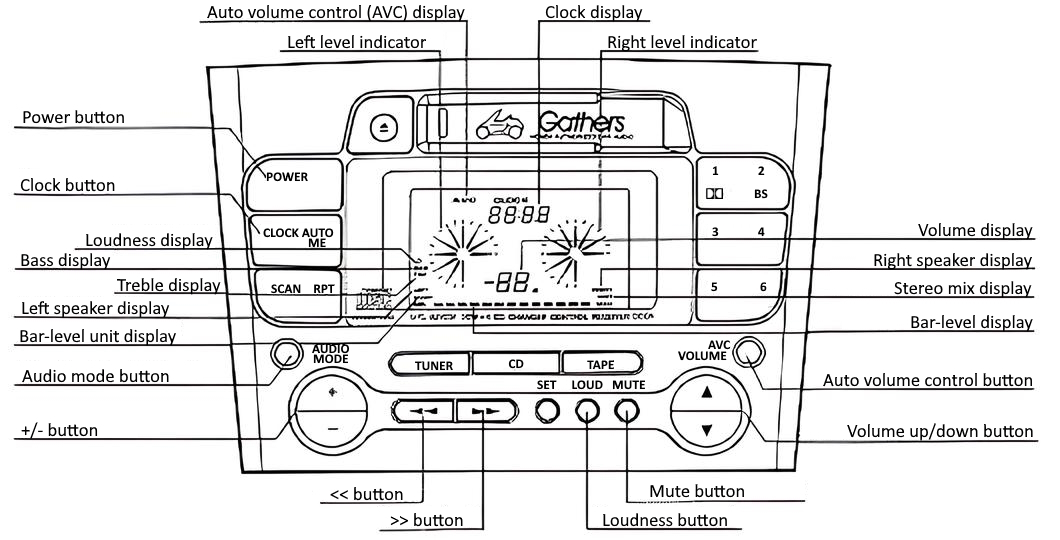
How do I turn on the head unit?
Push the power button when the car is running or the key is in the ACC or ON position.
How do I see the time?
Push the clock button to display the time.
How do I set the time?
While holding the clock button, press the << button to adjust the hour and the >> button to adjust the minute.
How do I adjust the volume?
Tap the volume up/down button to adjust the volume by a single step. Hold the volume up/down button to continuously adjust the volume.
Volume will be reflected in the volume display and the bar-level display.
Can I automatically adjust the volume based on vehicle speed?
Yes. Pressing the auto volume control button will illuminate the auto volume control display and allow your car to automatically increase and decrease volume according to vehicle speed.
Pushing the auto volume control button again will turn off the auto volume control display and return to volume that was set before enabling the feature.
How do I temporarily turn down the volume?
Press the mute button to significantly reduce the volume. Press the mute button again to return to the previous volume.
Note that the mute button does not completely eliminate sound.
How can I change the sound balance?
Pressing the loudness button will illuminate the loudness display and change the EQ settings to emphasize treble and bass, with the goal of making music sound more dynamic at low volume.
Pressing the loudness button again will turn off the loudness display and return your EQ to a neutral setting.
How can I manually adjust the EQ settings?
Pressing the audio mode button will cycle between:
BAS(bass display);TRE(treble display);LEFT/RIGHT(left speaker display/right speaker display); andLOW/HI(stereo mix display).
If you don’t touch another button for 5 seconds, you’ll exit this adjustment mode.
Using the +/- buttons while an EQ setting is selected will adjust the sound as follows:
| Setting | - button | + button |
|---|---|---|
| BAS | Decrease bass | Increase bass |
| TRE | Decrease treble | Increase treble |
| LEFT/RIGHT | Shift audio balance left | Shift audio balance right |
| LOW/HI | Shift balance away from the Sky Sound setup | Shift balance to the Sky Sound setup |
Radio
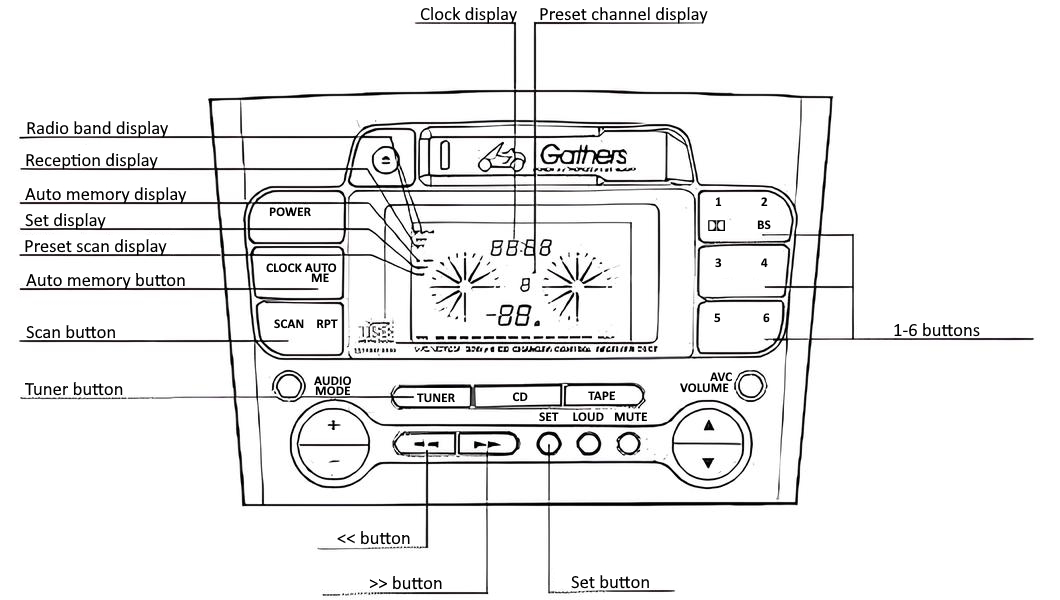
How do I start listening to AM and FM radio?
Pressing the tuner button will turn on the radio. Pressing the tuner button while the radio is already active will cycle between bands (FM1, FM2, and AM).
The current band will be shown on the radio band display.
How do I adjust the radio frequency?
Press the set button to switch between different adjustment methods.
When the set display is illuminated, the << button will go down in frequency until the radio detects a valid station and the >> button will go up in frequency until the radio detects a valid station.
When the set display is off, the << button and >> button will manually change the frequency. For AM radio, each button press will move 9 kHz. For FM, each press will adjust by .1 MHz. Holding either the << button or >> button will continuously adjust the frequency until you let go.
How do I automatically program station presets?
Press and hold the auto memory button for more than 2 seconds to start automatically scanning and storing radio presets.
This process will scan for strong radio stations in the selected band and automatically save them to the 1-6 presets for that band. Each time a station is stored, the auto memory display will illuminate and show the channel number and frequency.
How do I manually save station presets?
Tune in to the station you would like to save and then hold the 1-6 button where you would like the station saved for more than 2 seconds.
How do I listen to my station presets?
Tune in to the correct band for the preset (AM, FM1, or FM2) and then press the 1-6 button corresponding to the station you would like to hear.
How do I scan my station presets?
Pressing the scan button will illuminate the scan display and start playing 5 seconds of each of station preset in order.
If you press the scan button again, the scan display will turn off and you’ll begin listening to the station normally.
If a preset station’s signal is too weak, the scan function will automatically skip it.
Cassette
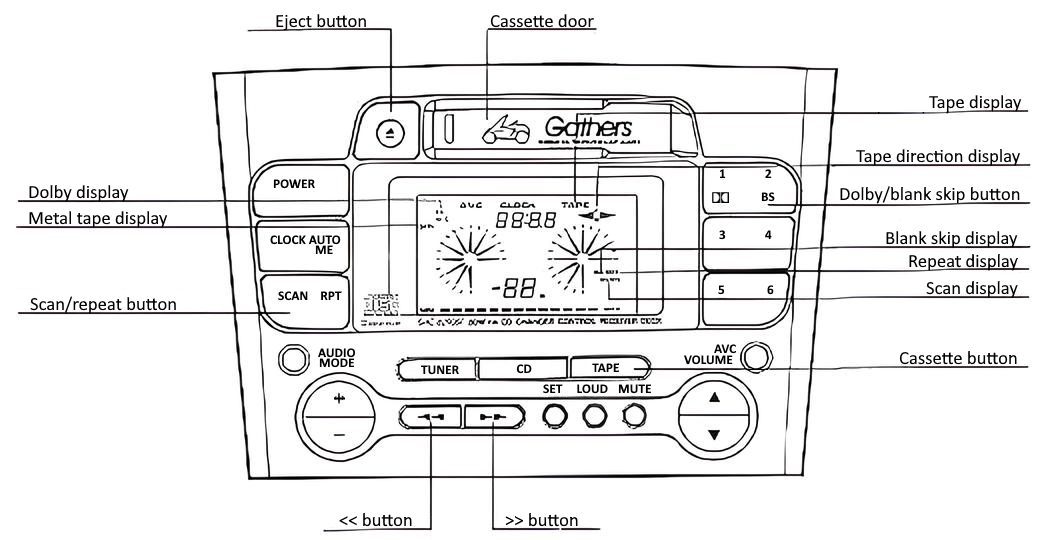
How do I listen to a cassette tape?
Cassette tapes will automatically start playing after being inserted into the cassette door. If you switch to another input method – like radio or CD – and want to return to the tape, simple press the cassette button.
If a tape is not inserted, the tape display will flash.
How do I change the side of the cassette tape?
Pressing the cassette button while a tape is already playing will switch which side of the tape is playing.
How do I remove the cassette tape from the head unit?
Press the eject button. You probably knew this.
How can I reduce static when listening to a cassette tape?
Pressing the Dolby button will cycle through two forms of Dolby noise reduction (Dolby B and Dolby C) and disabling noise reduction.
If noise reduction is enabled, it will be shown on the Dolby display.
How can I automatically skip the blank section of a cassette tape?
Pressing the blank skip button will illuminate the blank skip display and automatically start fast forwarding the cassette tape if it senses more than 10 seconds of silence.
When the end of the tape is reached, it will automatically flip sides and start playing.
How do I rewind and fast forward?
Pressing the << button once during playback will rewind and pressing the >> button once will fast-forward.
How do I skip or scan songs?
Press the scan button to switch between skipping and scanning modes.
When the scan display is illuminated, double tapping the << button will scan tracks in the reverse direction and double tapping the >> button will scan tracks in the forward direction.
When the scan display is off, double tapping the << button will go back a song and double tapping the >> button will go forward a song.
How do I put a song on repeat?
Press the repeat button to illuminate the repeat display and continuously play the same song.
Pressing the repeat button again will turn off the repeat display and return to normal playback of the cassette tape.
CD changer
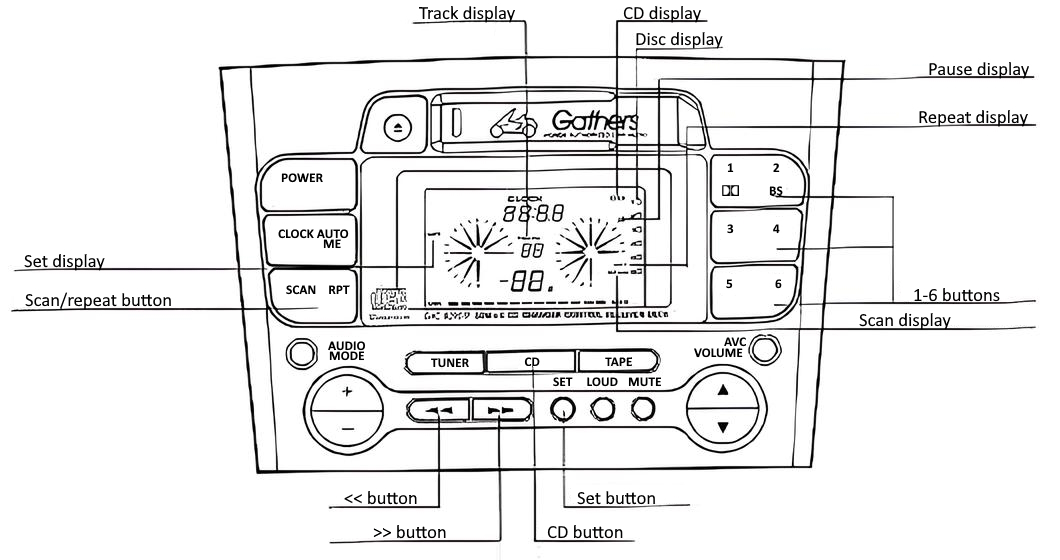
How do I start and stop the CD changer?
Pressing the CD button will turn on the CD player.
Pressing the CD button while the CD player is already active will pause the music and activate the pause display.
How do I change discs?
Press the 1-6 buttons to select the corresponding disc in your CD changer and it will automatically start playing.
If no CD changer is connected, the disc display will blink.
If the CD magazine is empty, the head unit will display Err7.
How do I skip tracks and seek within a song?
Press the set button to switch between skipping tracks and seeking.
When the set display is illuminated, the << button will go back a track and the >> button will skip ahead a track. Holding either the << button or the >> button will continuously skip tracks.
When the set display is off, holding the << button will rewind the track and holding the >> button will fast-forward the track.
How do I quickly sample the songs on a disc?
Pressing the scan button will illuminate the scan display and start playing the first 10 seconds of each track in order.
If you press the scan button again, the scan display will turn off and you’ll begin listening to the track normally.
How do I put a song on repeat?
Press the repeat button to illuminate the repeat display and continuously play the same song.
Pressing the repeat button again will turn off the repeat display and return to sequential playback of the disc.
Error codes
Here are all of the known error codes for the GXC-8290SF head unit:
| Display error | Mode | Meaning | Priority | Recommended fix |
|---|---|---|---|---|
| Err1 | CD | Memory error | 1 | Eject the CD changer and try re-inserting the disc. |
| Err2 | CD | Mechanical error | 2 | Take your CD changer to a repair shop. |
| HHHH | CD | Temperature error | 3 | Allow the CD changer time to cool off. |
| Err3 | CD | Function error | 4 | Take your CD changer to a repair shop. |
| Err5 | CD | Data disk | The disc is a CD-ROM and cannot be played. | |
| Err6 | CD | Disc error | The disc is inserted upside down; eject and re-insert. | |
| Err7 | CD | Empty magazine | Insert discs in the magazine. | |
| Err8 | Tape | Eject error | Take your head unit to a repair shop. |
Note: Priority determines which error will be displayed in the event of multiple errors occurring at the same time.
More reading
If you haven’t already, why don’t you modify your head unit to work with U.S. FM bands?
Contact
Did you find this post helpful? Do you have suggestions for improvement? Send me an email or edit this post on GitHub.